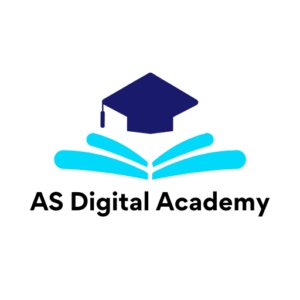Master Canva Like a Pro: The Ultimate Canva Course Guide
Introduction: Why You Need a Canva Course
A lot of people think Canva is just a simple drag-and-drop design tool, and anyone can figure it out without a course. That’s true to some extent, but here’s the problem—most users never unlock its full potential. They spend hours clicking around, trying to make their designs look professional but still end up with something that feels “off.”
That’s where a Canva course comes in. Whether you’re a beginner or already playing around with Canva, learning it the right way can save time, boost your creativity, and even help you make money online. From social media graphics to presentations and even animations, Canva has everything you need to create high-quality designs—without needing graphic design experience.
If you’re wondering how to learn Canva step by step for free, don’t worry—I’ve got you covered. This guide will break it all down for you.
What is Canva and Why is it So Popular?
So, what’s the hype about Canva? Well, it’s a powerful, beginner-friendly design tool that lets anyone create professional-looking graphics without learning complex software like Photoshop or Illustrator. It’s the go-to platform for social media managers, small business owners, content creators, and even teachers who want to design visuals quickly and easily.
Canva Free vs Canva Pro – What’s the Difference?
One of the first questions people ask is: Should I use Canva Free or Canva Pro? Here’s a quick breakdown:
Canva Free – Perfect for beginners who need basic templates, images, and design elements. You can create stunning graphics, but you’ll have limited access to premium features.
Canva Pro – The ultimate upgrade! With Canva Pro, you get access to thousands of premium templates, stock photos, advanced editing tools, and the background remover feature. If you’re serious about branding, marketing, or freelancing, Canva Pro is totally worth it.
Why Canva is the Best Tool for Beginners & Non-Designers
Unlike traditional graphic design software that has a steep learning curve, Canva is designed for ease of use. Here’s why people love it:
Drag-and-drop simplicity – No complicated menus or tools, just click and create.
Thousands of free templates – Pre-designed templates for social media, business, and marketing.
One-click edits – Change fonts, colors, and images effortlessly.
Canva for business owners and marketers – Helps in designing ads, presentations, and branding materials without hiring a designer.
Perfect for social media – Create Instagram posts, YouTube thumbnails, and Pinterest pins easily.
Who Uses Canva? (Hint: Pretty Much Everyone!)
You don’t need to be a designer to use Canva! Here are some of the people who benefit the most from it:
Small Business Owners & Entrepreneurs – Design business cards, brochures, and marketing materials.
Social Media Managers – Create viral-worthy posts and engaging stories.
Freelancers – Sell design services on Fiverr and Upwork.
Teachers & Students – Make eye-catching presentations and worksheets.
Bloggers & Content Creators – Design Pinterest graphics, eBooks, and infographics.
Who Should Take a Canva Course?
A lot of people believe that Canva is only for social media managers or graphic designers. That’s not true at all! Canva is for anyone who needs to create visuals—whether it’s for business, education, freelancing, or personal branding. The best part? You don’t need any design experience to get started.
So, who can actually benefit from taking a Canva course with certification online? Let’s break it down:
Small Business Owners & Entrepreneurs
If you run a business, you already know how important branding and marketing are. But hiring a designer for every small task can be expensive. With Canva, you can easily design business cards, flyers, social media ads, and presentations—without spending a fortune.
Canva for business owners and marketers – Create high-quality visuals for promotions, email marketing, and social media.
Canva business card design – Make professional business cards in minutes.
Canva print services – Print your designs directly from Canva for a polished look.
Social Media Managers & Digital Marketers
If you’re handling social media for brands or clients, Canva is a must-have tool. With thousands of ready-made templates, you can create stunning visuals for Facebook, Instagram, LinkedIn, and Pinterest in no time.
How to design social media posts using Canva – Learn how to create engaging posts and stories.
Canva YouTube thumbnail design – Make click-worthy thumbnails that boost video views.
Canva infographic tutorial – Present data in a visually appealing way.
Freelancers & Online Sellers
If you’re a freelancer, adding Canva design services to your skill set can help you land more clients. Websites like Fiverr and Upwork are filled with businesses looking for Canva content creation services.
Advanced Canva training for freelancers – Learn how to create graphics that sell.
Canva eBook design – Design professional eBooks for authors and coaches.
Canva for small businesses – Help businesses with branding and marketing materials.
Teachers, Students, and Educators
Canva isn’t just for businesses—it’s also an amazing tool for education. Teachers can design worksheets, lesson plans, and engaging slideshows, while students can create creative presentations.
Canva course for teachers – Learn how to make lessons more interactive.
Canva presentation tutorial – Create stunning PowerPoint-style slides.
Canva digital marketing – Teach students about branding and online presence.
Features of Canva That You Must Master
A lot of beginners assume Canva is just about picking a template and adding text. But that’s only scratching the surface! If you want to take your designs to the next level, you need to master Canva’s advanced features.
Here are the top Canva tools you should be using:
Canva Graphic Design Fundamentals
Before diving into complex designs, you need to understand Canva’s basic tools:
Templates – Thousands of pre-made templates for social media, presentations, and marketing materials.
Elements & Icons – Add shapes, lines, stickers, and illustrations to make your designs stand out.
Fonts & Typography – Learn how to pair fonts for a professional look.
Color Palettes – Create visually appealing designs with Canva’s built-in color tools.
How to Create Stunning Graphics with Canva
Once you know the basics, it’s time to design like a pro!
Canva Pro course to enhance your graphic design skills – Unlock premium elements and animations.
How to create stunning graphics with Canva – Learn about design principles like contrast, alignment, and balance.
Canva branding course – Build a consistent brand identity using Canva’s Brand Kit feature.
Canva Pro Features That Make a Difference
If you’re serious about design, upgrading to Canva Pro can unlock powerful features:
Background Remover – Instantly remove backgrounds from images.
Magic Resize Tool – Resize your design for multiple platforms in one click.
Premium Templates & Elements – Access thousands of high-quality assets.
Canva AI tools – Smart features that speed up the design process.
Canva for Business: Marketing & Branding Tools
If you’re using Canva for business, these features will be a game-changer:
Canva for small businesses – Design logos, flyers, and business cards.
Canva content creation course – Learn how to create scroll-stopping ads.
Canva animation tutorial – Add movement to your posts for higher engagement.
How to Get Started with a Canva Course?
Many people think learning Canva is just about opening the tool and clicking around. While that might help you with the basics, it won’t teach you how to create professional, high-converting designs. If you want to master Canva step by step, taking a structured course is the best way to go.
So, how do you start? Let’s break it down.
Choosing the Right Canva Course for Your Needs
Not all courses are created equal. Some focus on Canva for beginners, while others dive deep into Canva Pro features. Here’s how to pick the right one for you:
If you’re a complete beginner – Look for a free Canva tutorial for beginners that teaches the basics like working with templates, fonts, and colors.
If you want to improve your designs – A Canva graphic design fundamentals course will help you understand visual hierarchy, branding, and layouts.
If you’re a freelancer or marketer – Choose a course that covers Canva for business and content creation so you can offer design services or create ads that convert.
If you’re a teacher or student – A Canva course for educators will teach you how to create lesson plans, worksheets, and engaging presentations.
Free vs. Paid Canva Courses – Which One is Better?
There are tons of free Canva courses with certification online, but do they really compare to paid ones? Here’s what you need to know:


If you’re serious about design, investing in a paid course can give you advanced skills that set you apart.
Best Platforms to Learn Canva Online
There are many places where you can learn Canva online, but some stand out more than others. Here are the top platforms for Canva courses:
Canva Design School – Official Canva training with free tutorials.
Udemy – Affordable Canva courses with step-by-step guidance.
Skillshare – Great for creative Canva tutorials and hands-on projects.
Coursera – Canva courses with certification for professionals.
YouTube – Free Canva tutorials covering every feature.
ASDigitalAcademy – Free Canva tutorials covering every feature.
Choose the platform that fits your learning style and goals!
Setting Up Your Canva Account & Getting Familiar with the Interface
Before you start designing, you need to set up your Canva account the right way. Here’s how:
Step 1: Sign Up for Canva – Visit Canva’s website and create a free account. If you plan to use advanced features, consider upgrading to Canva Pro.
Step 2: Explore the Dashboard – Familiarize yourself with templates, elements, and the drag-and-drop editor.
Step 3: Start with a Simple Design – Create a basic Instagram post, flyer, or business card to practice.
Step 4: Join the Canva Community – Follow Canva tutorials and join design groups for tips and inspiration.
Once you get comfortable with the interface, you’re ready to move on to advanced Canva training!
Practice! Try different templates, experiment with design tools, and watch Canva tutorials. The more you create, the better you’ll get!