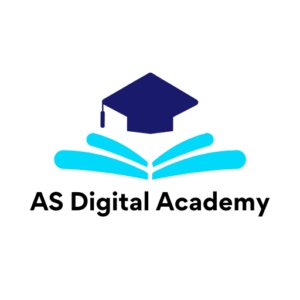If you’ve been using Canva for a while, you might feel like you’ve learned everything. But Canva is packed with hidden features that can take your designs from basic to pro-level.
Here are some advanced Canva tricks that professional designers and marketers use:
How to Create High-Quality Designs with Canva
Want your designs to look polished and professional? Follow these expert tips:
Use Canva’s Grid System – Align elements perfectly for a balanced layout.
Master Font Pairing – Combine fonts that complement each other for a clean, modern look.
Work with Canva’s Brand Kit – Keep your branding consistent by saving logos, fonts, and color palettes.
Create Custom Templates – Save time by designing templates that you can reuse.
These techniques will help you design like a pro, even without a graphic design background!
Canva Pro Secrets – Features You Might Be Missing
If you’re using Canva Pro, here are some game-changing features you should start using:
Background Remover – Remove backgrounds in one click for clean, professional images.
Magic Resize Tool – Instantly resize a design for Instagram, Facebook, Pinterest, and more.
Premium Elements & Fonts – Access high-quality design assets for a professional look.
Canva AI Tools – Use Canva’s AI-powered design suggestions for creative inspiration.
These tools make your designs stand out and save you time!
Canva for Freelancers – How to Make Money with Canva
If you’re looking to earn money using Canva, here’s how freelancers are making a living:
Selling Canva Templates – Create and sell pre-made templates on Etsy or Creative Market.
Offering Social Media Design Services – Provide custom graphics for businesses and influencers.
Designing eBooks & Workbooks – Help coaches and educators with digital products.
Creating Print-on-Demand Designs – Sell Canva designs on t-shirts, mugs, and merchandise.
Advanced Canva Tips for Experts & Professionals
If you’ve been using Canva for a while, you might feel like you’ve learned everything. But Canva is packed with hidden features that can take your designs from basic to pro-level.
Here are some advanced Canva tricks that professional designers and marketers use:
How to Create High-Quality Designs with Canva
Want your designs to look polished and professional? Follow these expert tips:
Use Canva’s Grid System – Align elements perfectly for a balanced layout.
Master Font Pairing – Combine fonts that complement each other for a clean, modern look.
Work with Canva’s Brand Kit – Keep your branding consistent by saving logos, fonts, and color palettes.
Create Custom Templates – Save time by designing templates that you can reuse.
These techniques will help you design like a pro, even without a graphic design background!
Canva Pro Secrets – Features You Might Be Missing
If you’re using Canva Pro, here are some game-changing features you should start using:
Background Remover – Remove backgrounds in one click for clean, professional images.
Magic Resize Tool – Instantly resize a design for Instagram, Facebook, Pinterest, and more.
Premium Elements & Fonts – Access high-quality design assets for a professional look.
Canva AI Tools – Use Canva’s AI-powered design suggestions for creative inspiration.
These tools make your designs stand out and save you time!
Canva for Freelancers – How to Make Money with Canva
If you’re looking to earn money using Canva, here’s how freelancers are making a living:
Selling Canva Templates – Create and sell pre-made templates on Etsy or Creative Market.
Offering Social Media Design Services – Provide custom graphics for businesses and influencers.
Designing eBooks & Workbooks – Help coaches and educators with digital products.
Creating Print-on-Demand Designs – Sell Canva designs on t-shirts, mugs, and merchandise.
Canva for Business – How to Use Canva for Marketing & Branding
If you run a business or work in marketing, Canva can be a game-changer for branding. Here’s how to use it:
Create Social Media Ads – Design eye-catching Facebook and Instagram ads.
Make Infographics – Present data visually for better engagement.
Design Lead Magnets – Create eBooks and PDFs to attract leads.
Customize Email Graphics – Make branded headers and promotional images for emails.
Using Canva strategically helps businesses grow without spending thousands on design costs.
Canva Real-World Projects – What Can You Create?
A lot of people think Canva is only good for making simple social media posts. But that’s far from the truth! Canva is a powerful design tool that can help you create professional-level graphics, marketing materials, presentations, and even physical products.
Let’s look at some real-world projects you can create with Canva.
Canva for Social Media – Designs That Drive Engagement
If you’re a content creator, marketer, or business owner, social media designs are a must. Canva makes it easy to create:
Instagram Posts & Stories – Use ready-made templates to create eye-catching posts.
Facebook Ads & Covers – Design high-converting Facebook ads and cover images.
Pinterest Graphics – Create viral Pinterest pins that boost traffic.
YouTube Thumbnails – Design thumbnails that increase clicks and views.
LinkedIn Banners – Make a professional banner for your profile or company page.
If you’re a freelancer, you can even offer Canva social media design services to clients and charge for custom graphics!
Canva for Business – Branding & Marketing Designs
Businesses spend thousands of dollars on branding and marketing materials. But with Canva, you can create them yourself without hiring a designer.
Here’s what you can design for your brand:
Logos & Business Cards – Build a unique brand identity with Canva’s logo maker.
Brochures & Flyers – Create professional brochures for events and promotions.
Infographics – Make data-driven infographics that are easy to understand.
Email Graphics & Newsletters – Design stunning visuals for email marketing campaigns.
Presentations & Reports – Canva’s presentation templates help you impress clients and investors.
If you run a business, mastering Canva for branding and marketing is a smart move!
Canva for Digital Products – Make Money Selling Designs
One of the biggest money-making Canva ideas is selling digital products. If you’re creative, you can design and sell:
Ebook Covers & Workbooks – Many coaches and bloggers need eBook designs.
Planners & Printables – Sell productivity planners, to-do lists, and budget templates.
Resume Templates – Job seekers love Canva resume templates.
Lead Magnets & PDFs – Create free resources that businesses can use to grow their email lists.
Canva Templates – Sell ready-made templates on Etsy, Gumroad, or your website.
With Canva, you can turn your designs into a full-time income stream!
Common Canva Mistakes & How to Avoid Them
Canva is easy to use, but many people make mistakes that ruin their designs. Let’s go over some common Canva beginner mistakes and how to fix them.
One of the biggest mistakes is adding too much text, too many elements, or too many colors. This makes your design look messy.
✔️ Fix: Use white space, stick to 2-3 colors, and keep text short and readable.
If you’re using different fonts and colors every time, your brand will look inconsistent and unprofessional.
✔️ Fix: Use Canva’s Brand Kit to save your logo, brand colors, and fonts.
Blurry or pixelated images make designs look cheap.
✔️ Fix: Use high-resolution images from Canva’s library or upload your own.
Not Optimizing for Different Platforms
A design that looks great on Instagram might not fit properly on Facebook or Pinterest.
✔️ Fix: Use Canva’s Magic Resize Tool to adjust designs for different platforms.
Canva vs. Other Graphic Design Tools – How Does It Compare?
Canva vs. Photoshop – Which One Should You Use?
Photoshop is a powerful tool for advanced graphic design, but it has a steep learning curve. Canva, on the other hand, is user-friendly and doesn’t require design skills.
Use Photoshop if: You need highly detailed photo editing and custom illustrations.
Use Canva if: You want to create quick, beautiful designs without a learning curve.
For most non-designers, Canva is the better and faster choice.
Canva vs. Adobe Illustrator – What’s the Difference?
Adobe Illustrator is used for vector design, which means it’s perfect for logos, icons, and illustrations. But it’s complex and requires professional skills.
Use Illustrator if: You need scalable, detailed vector graphics.
Use Canva if: You want easy-to-use design tools with ready-made templates.
If you’re a beginner, Canva is much easier to master than Illustrator.
Canva vs. Figma – Which Tool is Better for UI/UX?
Figma is a UI/UX design tool for website and app prototypes. Canva is better for graphic design.
Use Figma if: You’re designing websites, apps, and digital prototypes.
Use Canva if: You’re creating social media graphics, marketing materials, and branding assets.
For UI/UX design, Figma wins. But for general graphic design, Canva is the better choice.